Intended Audience: Guardians
About
Guardians can view student grade and assignment details, excluding instructor feedback, through the Student Learning Portal (SLP) using the Gradebook feature. This tool provides a snapshot of each course’s assignments and the current score for any work that has been submitted.
Instruction
- From the left-hand navigation menu, select Gradebook.
- A table will appear, showing active course information.
- In the course list, select the View Details button next to the course of interest.

- Review the assignment list and corresponding grades.
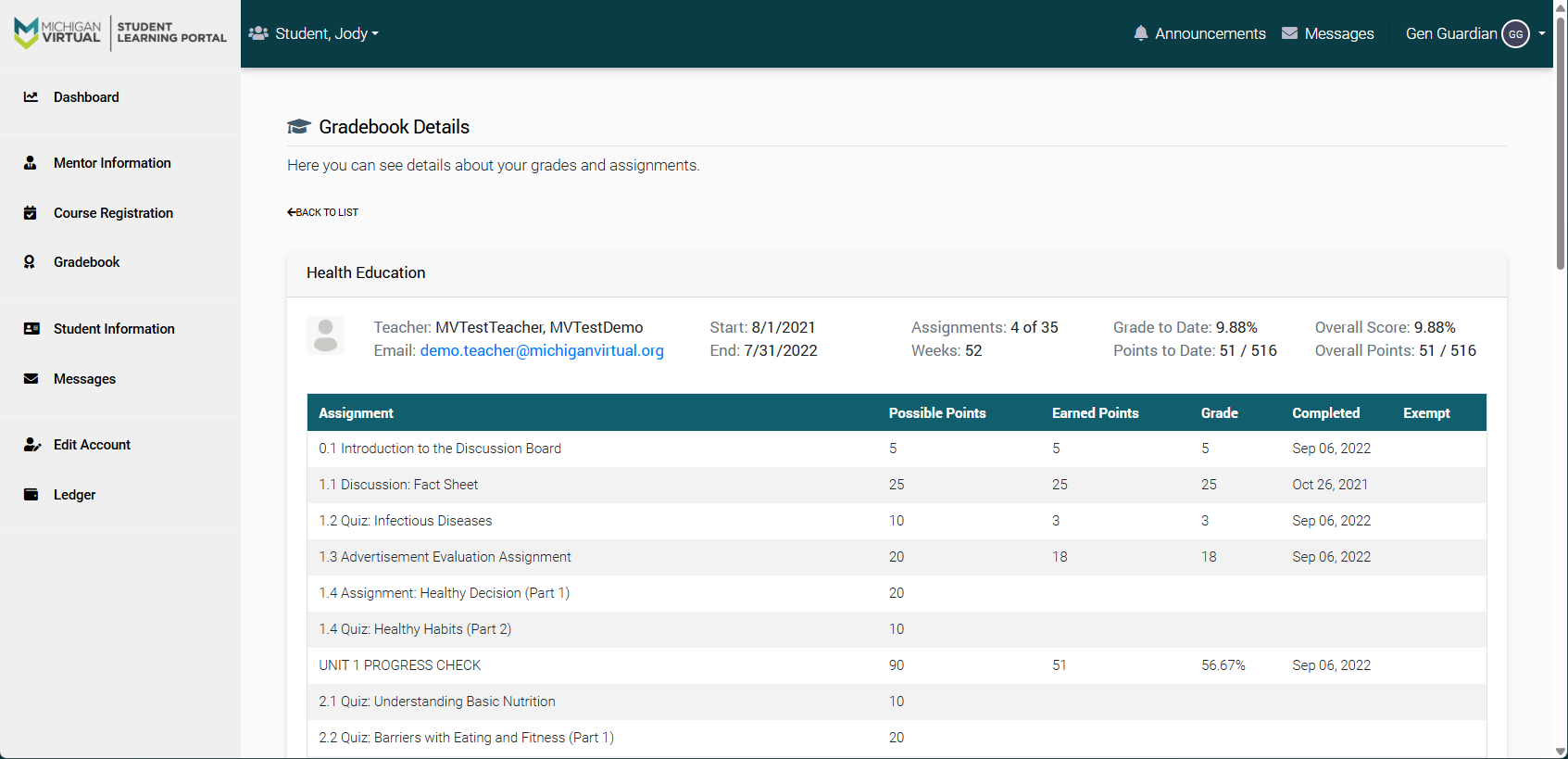
Note: The "completed" date shown in the image above reflects the date the student submitted the assignment in the course—not necessarily the date it was graded.