Intended Audience: Students, Mentors, Guardians
About
AP Spanish requires students to complete work on both the Vista Higher Learning (VHL) and Brightspace platforms which then transfer scores to the Student Learning Portal (SLP). For navigation guidance and information regarding activity progress and grades, refer to the details below.
Brightspace
- Student Pacing Tool: All due dates are now listed in the Student Pacing Tool.

- The pacing tool includes due dates for:
- Learning content
- Non-graded practice activities
- Graded quizzes and assignments
For a list of graded items only, students can view the Grades tab in Brightspace or the SLP Gradebook.
- The pacing tool includes due dates for:
- Grades Tab & Teacher Feedback: Students can view scores and teacher feedback on all graded writing and speaking assignments within the Brightspace Grades tab.

- Course Access: Students should access all course content, graded, and non-graded items through the Lessons area in Brightspace (Course Activities > Lessons). Using Brightspace ensures:
- Required items are not missed.
- Students avoid completing extra, non-assigned work directly in VHL.
- Timestamps are properly recorded in the Student Pacing Tool once each item is accessed or completed.
Student Learning Portal
- Grade to Date: Represents the grade a student has earned based only on assignments that have been due so far. It is similar to the grade a student would see in a traditional classroom at that point in time.
- Overall Score: Represents the student’s final grade, including all assignments possible in the course, even those not yet due. This represents the score a student will receive if no further work is completed.
Both the Grade to Date and Overall Score are available in the Student Learning Portal (SLP) Gradebook.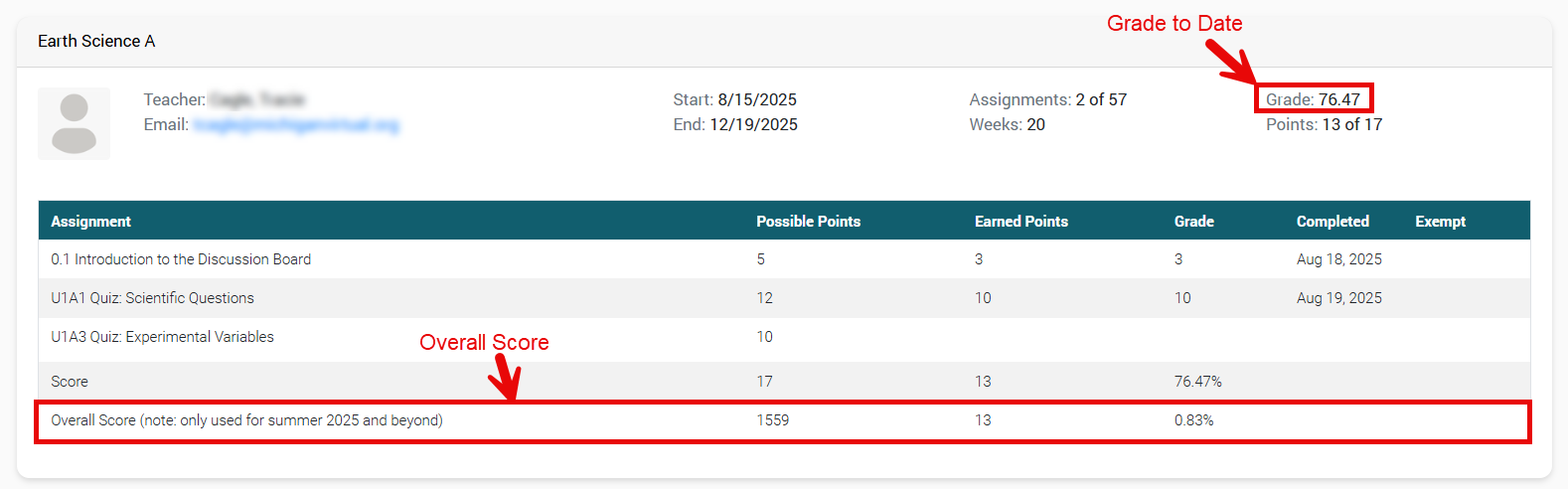
Vista Higher Learning (VHL)
Course materials are supplied by Vista Higher Learning (VHL). When students access a lesson within their course, they will be prompted to open the content in a new window. This new window will then display the VHL content. If a student clicks on Go to Dashboard in the top-left corner of the page, they will be directed to the Dashboard containing assignment information. Please note that the default count of "Overdue" activities in VHL is not accurate due to incorrect dates originally set for assignments. Similarly, if students click on "GRADES" within VHL, they will see inaccurate assignment due dates.
Please note that the default count of "Overdue" activities in VHL is not accurate due to incorrect dates originally set for assignments. Similarly, if students click on "GRADES" within VHL, they will see inaccurate assignment due dates.

Important Navigation Guidance: Students should utilize the Brightspace Lessons area links to navigate to VHL in order to complete both graded and non-graded activities. The order of activities and assignments in Brightspace is important to follow, as it aligns directly with the Student Pacing Tool and its due dates.