Intended Audience: Students
About
This article helps students understand how to use their Student Learning Portal (SLP) account for the first time. Student accounts are created by either a school or a guardian. After account creation, students receive an email with login instructions. The Student Learning Portal is mainly used to:
- Access courses
- Download certificates of completion
It also allows students to check their grades, view mentor information, and read messages from instructors or school staff.
Instruction
Student Dashboard Overview
After logging into the Student Learning Portal the Dashboard will appear by default. Each course a student is enrolled in will be shown as a tile on the screen. Each course tile includes:
- Course start and end dates
- Progress (percent or points earned)
- Teacher’s name
- Days remaining until the course ends
- A button labeled Open Course (available once the course starts)
- A link to the Pacing Guide, which shows a suggested schedule for completing the course
Summer 2025 and beyond: We’ve launched a brand-new, smarter Pacing Tool in Brightspace to help you stay on track with ease. Explore how it works in the Student Pacing Tool. Note: the current pacing guides linked from the SLP will be retired on 7/7/25 with the exclusion of Essentials courses, which should continue to use the SLP guides.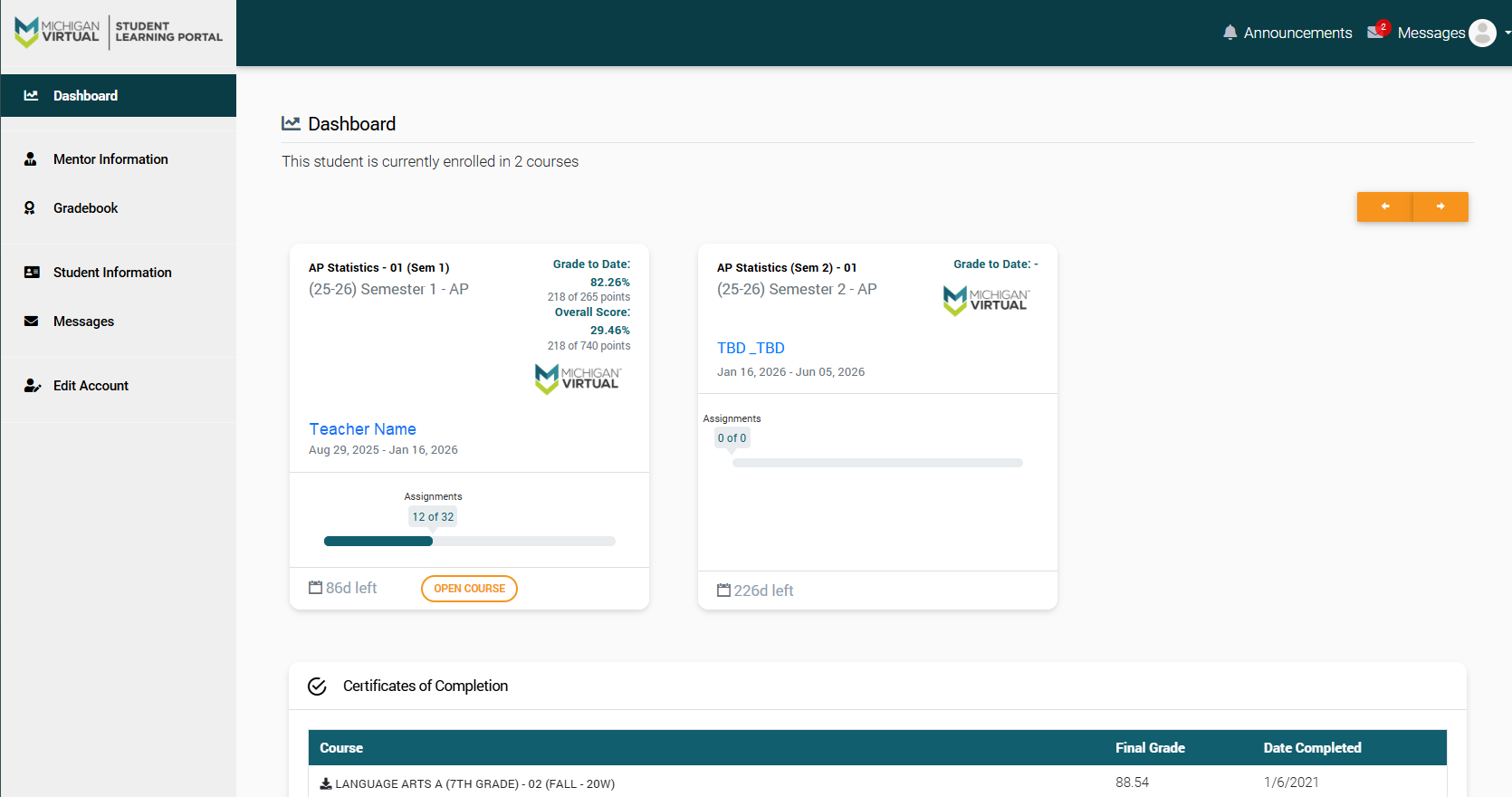
Below the course tiles, students will find the Certificate of Completion section. Each completed course will have a link to a certificate that can be saved or printed for future use.
Top Navigation Bar
The navigation bar at the top of the Dashboard includes:
- Announcements – Important updates
- Messages – Communication from instructors, mentors, or school staff
- User Profile Dropdown Menu – Options to Edit Account or Log Out

Left-Side Navigation Menu
Students will also see four helpful options in the left-hand menu:
- Mentor Information: Displays contact details for the student’s assigned mentor.
- Gradebook: Shows assignment scores and feedback from instructors.
- Student Information: Displays the student’s profile details (view-only). Students can upload a profile picture by selecting the Edit Picture option.
- Messages: Displays any messages sent to students by instructors, mentors, or school staff.
